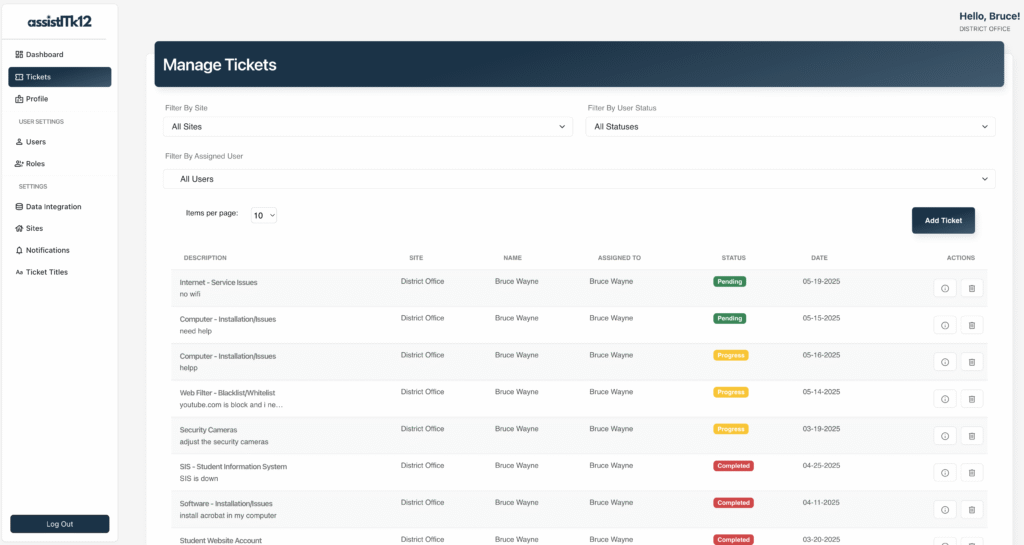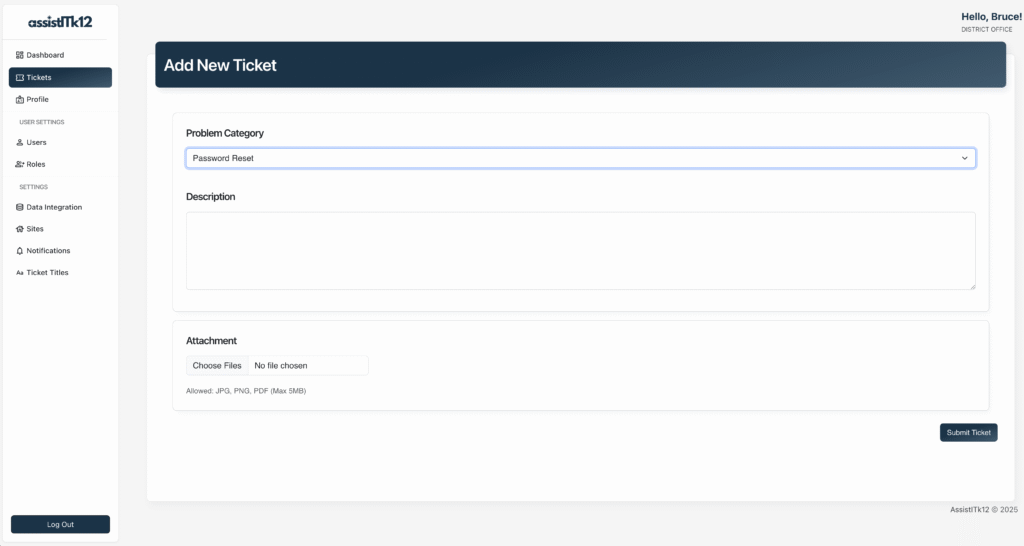District admins can access the AssistITK12 Dashboard by going to the AssistITK12 login page and entering your email address and the password you set when you signed up for AssistITK12. Once here, District admins do the following in AssistITK12 :
- Manage the flow of staff data to AssistITK12.
- Edit or update new AssistITK12 roles.
- Create new Classrooms
District Admin Owner
If you were the one to sign up for AssistITK12 for your district, congratulations, you are the “owner” of the account! This means you are the first AssistITK12 district admin. The owner of the account can add new district admins, and any administrator can add new school admins. For more information on adding new admins, please see this article on managing your team.
Accessing the AssistITK12 Dashboard
The AssistITK12 Dashboard is where you can manage your district’s data and account settings. You can access the AssistITK12 Dashboard by going to the AssistITK12 login page and entering your email address and the password you set when you signed up for AssistITK12, or when you were added to your district’s account.